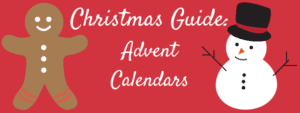AD | Featured
Do you like making creative unusual stuff with your hands? Do you like surreal drawings or whimsical installations? Then how about transferring your artistic passion to the digital world? Enter this realm of endless creative possibilities to learn how to make photo montages.
What’s a photo montage anyway? In a nutshell, it is a technique of overlaying different pictures to create a single artwork. Sounds a bit too complicated for my taste? Actually, it isn’t. In this article, we will tell you how to create a photo montage in 2 easy ways. With our short how-to guides, you’ll be able to create jaw-dropping montages of photos, whether it’s for fun, for a gift, or even for home decor. Let’s get down to business.
Make a Photo Montage on PC
What software do you think of when you hear the words photo editing? We bet it’s Photoshop. Sure, this Adobe product is the reigning champ of image modification software, but its functionality comes at quite a price. If you are looking for a photo editor that would be devoid of Photoshop’s signature complex workflow, then consider PhotoWorks. This AI-powered software comes with essential photo editing tools, but also boasts quite a set of advanced features even Photoshop can get jealous of. And all of this comes in a very user-friendly package. Let’s have a look at how to make a photo montage in PhotoWorks.
First, download the software’s free trial and install it on your PC. Then you need to open the picture that would be the bottom layer of your montage. If this picture requires some enhancement, you can do it in just one click, thanks to PhotoWorks’ autocorrect function. Next, use the Overlay Image tool to add the picture that would serve as the top layer. If you have no particular concept in mind and just wish to create a lovely greeting card for a holiday, make sure to use the software’s built-in collection of themed cliparts. Just add them to your photo to create a festive mood.
Once you open the upper picture, move it around to find the perfect spot for it. Rotate and resize it – whatever your vision calls for. You can even change the upper layer’s opacity to make it blend better. As an option, you can create a photo collage – put several pictures atop of a beautiful background. And once you are satisfied with the result – save your photo montage to share with your friends and relatives.

Make a Picture Montage on Your Mobile Device
If desktop software isn’t your thing, there is a way to create a photo montage using either your phone or your tablet. For this, you’ll need a special mobile app. Since we’ve already tackled Adobe and its products, why not give them another chance and learn how to make a photo montage in Adobe Express.
First of all, you need to install the app on your mobile. Keep in mind that Adobe Express requires creating an account. Then, add the picture you want to feature in your photo montage for your phone’s gallery. You can also add pictures from your Google Drive, Dropbox, and other cloud services. Next, pick a theme for your montage from a built-in collection. The theme would determine the decorations, the layout, and the different effects that would be applied to your photos. And finally, save your montage to share it through your socials. And you’re done!
Now you see, that creating a photo montage is a piece of cake. And it actually doesn’t matter if you are making a complex overlay of pictures, a touching greeting card, or a stylish collage – you will still end up with awesome artwork. All you’ll need for that are a bunch of your favourite pictures, a spoonful of your time, a pinch of inspiration, and the perfect photo montage software. So go ahead and try it yourself!